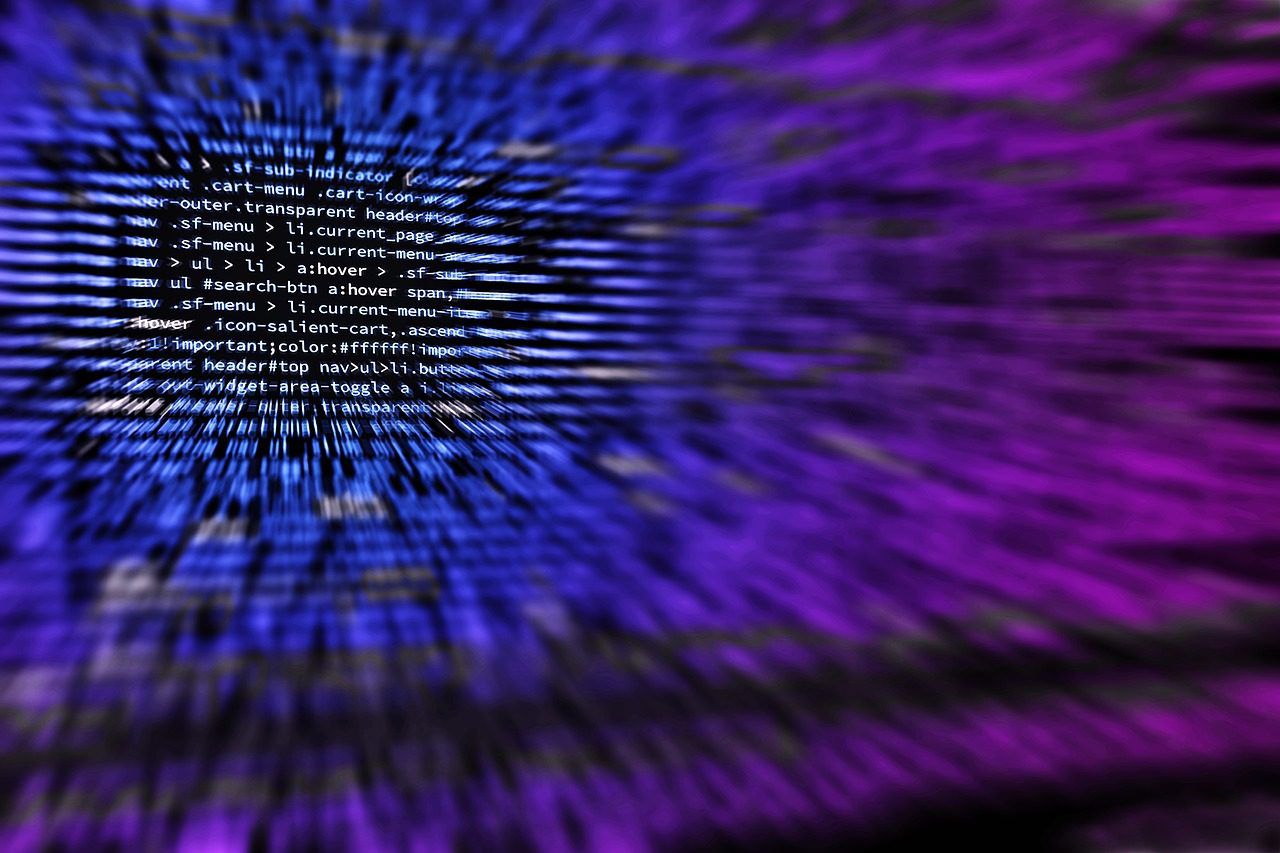
18 Feb Google Ads Scripts
What are Google Ads Scripts?
Google Ads scripts are powerful JavaScript code snippets designed to automate various aspects of your ad campaigns within a Google Ads account. These scripts enable you to programmatically control and manage your Google Ads, making it significantly easier to handle multiple Google Ads accounts simultaneously. By leveraging Google Ads scripts, you can automate repetitive tasks, streamline campaign management, and even interact with external data sources such as spreadsheets, email, and Google Drive. This level of flexibility and customization allows for more efficient and effective campaign management, ensuring that your Google Ads accounts are always optimized and up-to-date.
Benefits of Using Google Ads Scripts in Your Google Ads Account
Incorporating Google Ads scripts into your Google Ads account can yield numerous benefits. Firstly, they save you valuable time by automating tedious and repetitive tasks, allowing you to focus on more strategic aspects of your campaigns. Scripts can also help catch errors and make real-time adjustments, ensuring that your campaigns run smoothly and efficiently. By enabling quick implementation and measurement of strategies, Google Ads scripts contribute to creating more effective campaigns. Additionally, they can optimize bids, enhance ad performance, and improve overall campaign efficiency. With the ability to automate data analysis and report creation, managing multiple Google Ads accounts becomes a breeze, allowing you to maintain a high level of performance across all your campaigns.
Getting Started with Google Ads Scripts
Getting started with Google Ads scripts is a straightforward process. To add a script to your Google Ads account, follow these simple steps:
-
Click on Tools in the left-hand panel and navigate to Bulk Actions, then Scripts.
-
Click the + icon to add a new script.
-
Paste the script code into the editor box and make any necessary amendments.
-
Click Authorize to give the script permission to access your campaigns.
-
Click Preview in the bottom right corner to run the script and see potential changes and results.
You can also create your own custom scripts using JavaScript code or utilize pre-made scripts from Google Ads’ extensive library. Once you’ve created a script, you can schedule it to run at specific intervals—whether once, daily, weekly, or monthly—at a designated hour. Managing and tracking scripts is also user-friendly, with options to disable, re-enable, and view logs for actions taken by your scripts. This ensures that you have full control over your automated processes, allowing you to maintain optimal performance across all your Google Ads campaigns.
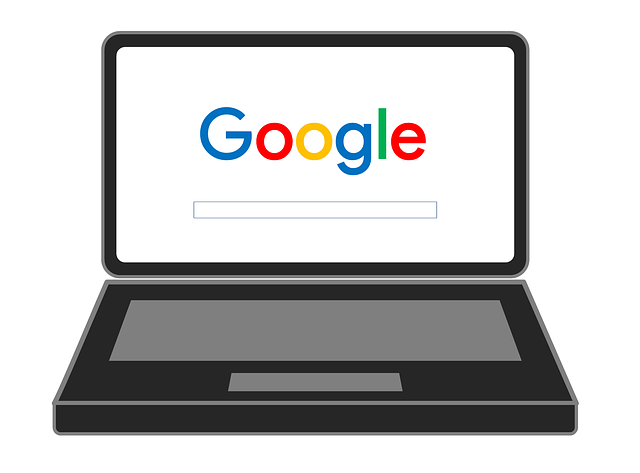
Shared Budgets for Google Ads Campaigns
Over the past few weeks, I’ve been exploring the use of Google Ads Scripts to help improve campaign efficiency, especially in streamlining processes across multiple accounts. In particular, when it comes to automation of managing shared budgets.
Automated rules are useful to schedule changes to budgets on individual campaigns, for example, reducing or increasing them when coming to scheduling a new billing cycle without needing to manually change them when they fall due. Additionally, scripts can optimize campaigns on the Google Display Network by monitoring ad placements and protecting against click fraud. When using shared budgets, automated rules aren’t able to be edited.
The Pause Suspicious Ads Script
We’ve identified a work around using a simple script which can be scheduled to run at the required time and automate the shared budget update (see below):
Additionally, a link checker script can be used to scan Google Ads accounts for broken links, specifically 404 errors. This script is useful in preventing wasted ad spend by notifying users only when issues are detected, thereby minimizing false alerts and ensuring campaign effectiveness.
function main() { var Iterator = AdWordsApp.budgets().withCondition(“BudgetName = ‘SEM’“).get(); while(Iterator.hasNext()) { var budget = Iterator.next(); budget.setAmount(5); } }
This script loops through the current shared budgets in the platform and matches them to the name of the shared budget you specifically want to change (shown above in pink as SEM). When the shared budget is found the amount will be changed to what you state (shown above in pink as 5).
Moreover, the pause suspicious ads script can help stop ad spend waste on invalid traffic by suspending campaigns. However, it is important to note that while this script can help, it risks missing out on potential genuine conversions, emphasizing the need for more comprehensive solutions that prevent invalid clicks without pausing ads.
Implementation in Google Ads
Below are just 5 simple steps required to get this script up and running in your accounts.
-
In your account click on Tools and then Scripts:
-
Click the plus sign to add a new script:
-
Name your script, replace the script with what is needed and authorise the script:
Using dedicated scripts to monitor and report broken links is crucial to maintain effective advertising performance and avoid 404 errors and wasted ad spend.
-
Save the script & close the script:
-
Finally set the frequency when the script should be run:
That’s all there is to it. We hope this comes in handing in managing your accounts and you’re all well during this difficult time.
Feel free to contact us for any questions or to enquire about our PPC services. Have a great day!
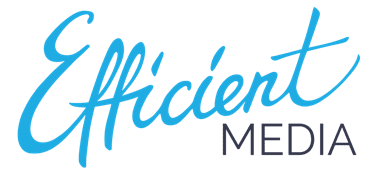

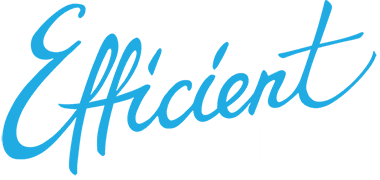
Sorry, the comment form is closed at this time.