05 Jul Excel Hack: Getting down with Supermetrics
Introduction to Data Automation
In today’s fast-paced marketing world, data automation is a game-changer for anyone looking to streamline their workflow and make smarter decisions. Instead of manually collecting marketing data from different data sources like Google Analytics, Facebook Ads, or your ecommerce platform, you can use automation tools to pull all your key metrics—such as ad spend, website traffic, and conversions—directly into Excel. This not only saves valuable time but also reduces the risk of human error, so you can trust your numbers and focus on deeper analysis and strategy.
Supermetrics is one of the most powerful solutions for automating data transfers from a wide range of marketing data sources. With Supermetrics, you can easily access and analyse your data in Excel spreadsheets or even send it to a data warehouse for more advanced reporting. Whether you’re tracking ad spend across multiple campaigns or monitoring organic traffic from Google Analytics, Supermetrics helps you automate the entire process, making it easier to view, analyse, and act on your marketing data—all in one place.

Getting Started
Getting started with Supermetrics in Excel is refreshingly simple. First, head to the Office Store and install the Supermetrics add-in, which works seamlessly with Excel 2016 or later on both Mac and Windows. Once installed, you’ll find Supermetrics right in the top ribbon of your Excel workspace, ready to help you automate your reporting and analysis.
From there, just follow the step-by-step setup instructions to connect to your preferred data sources. Supermetrics offers a variety of ready-made templates and dashboards to help you hit the ground running, whether you’re building your first report or looking to automate complex analysis. If you ever get stuck, Supermetrics provides extensive support, including video tutorials and a comprehensive help centre, so you’re never left without answers. With just a few clicks, you’ll be set up and ready to start automating your data transfers, freeing up more time for strategic marketing work.
Connecting to Data Sources
One of the biggest advantages of using Supermetrics is how easily you can connect to a wide range of data sources. Whether you need to pull marketing data from Google Analytics, Facebook Ads, or other platforms, Supermetrics makes the process straightforward. Simply select your desired data source from the list within the add-in, then follow the prompts to authenticate your account. Once connected, Supermetrics will automatically transfer your chosen metrics—like ad spend, clicks, and engagement—directly into your Excel spreadsheet or data warehouse.
By connecting multiple data sources, you can access all your key marketing data in one place, making it easier to analyse performance across channels and campaigns. This unified view helps you spot trends, optimise your ad spend, and make data-driven decisions with confidence. No more jumping between platforms or manually copying data—Supermetrics brings everything together for you, step by step.
Setting Up Supermetrics
Setting up Supermetrics for your reporting needs is both intuitive and flexible. Start by exploring the template gallery within the Supermetrics add-in, where you’ll find a range of templates and dashboards designed to simplify your analysis. Whether you’re tracking daily ad spend, monitoring organic traffic, or building a custom ecommerce dashboard, there’s a template to help you get started.
Once you’ve chosen a template, simply follow the guided steps to connect your data sources and customise your reporting setup. Supermetrics allows you to tailor each dashboard to your specific goals, so you can focus on the metrics and dimensions that matter most to your business. With just a few clicks, you’ll have automated reports and analysis ready to go—saving you time and ensuring you always have the latest data at your fingertips. If you need help along the way, Supermetrics’ support resources are there to guide you, making it easy to get started and keep moving forward.
Excel Hack: Getting down with Supermetrics add-in
Last time we talked about improving efficiency with speed and clarity for managing the media spend for multiple clients.
In our 2nd top 3 tips, we mentioned a third-party tool called Supermetrics. We decided to explore this tool with their 30-day free trial to help automate our regular exporting of reports from platforms such as Google, Bing and Facebook and also allow for quick changes to the queries. You can use Supermetrics to connect your data sources directly to Excel and automate your reporting process.
As an example, one of our ad-hoc reports for a YouTube campaign would take us 1 hour to complete. After rebuilding the report with Supermetric (SM) Functions, we cut that time down to 20 minutes. By automating data pulls with Supermetrics, we can now schedule hourly updates, giving us near real-time insights. Combined with the other numerous reports we have, SM has saved us many hours each week. We bought a one-year subscription to SM Functions, which allows us to continue to use our own Excel reports with their VBA code added in so we can quickly fetch data from the many platforms we use. This demonstrates the power of Supermetrics to optimise our data analysis and help us better understand our data and performance metrics. Below is an example of our YouTube report’s front-end and back-end formula tab. Which can be easily updated by changing values in the formula tab. Supermetrics helps us track and visualise results, making our reporting more effective. After building the report workflow, we can easily share our findings with clients or team members.
To get started, install Supermetrics as one of the Excel add-ins. Make sure you are using one of the supported versions of Excel for compatibility. In the workflow, simply click the Supermetrics tab, choose your data source or template, and follow the prompts to set up your report.
If you have any questions or would like to get in touch with us about this blog post and its contents, please email us at [email protected]. If you encounter any technical issues or need further assistance, please contact our team. If you have a question or need clarification, feel free to reach out.
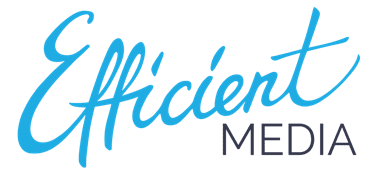

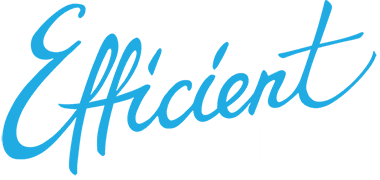
Sorry, the comment form is closed at this time.